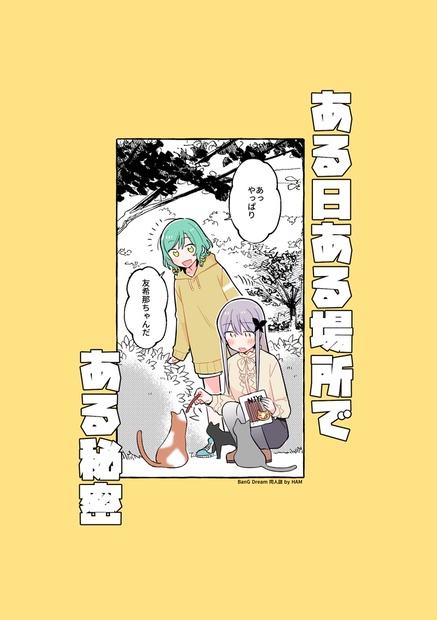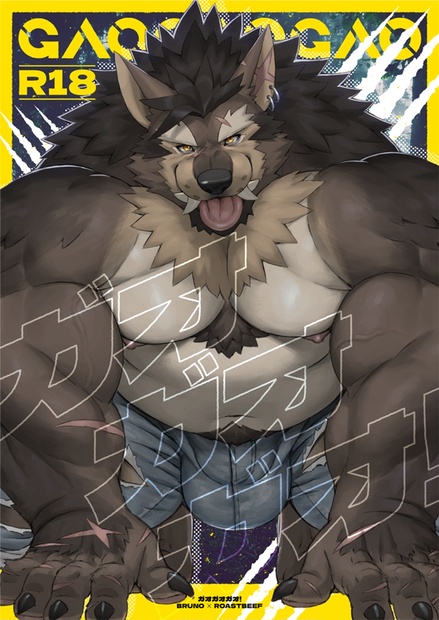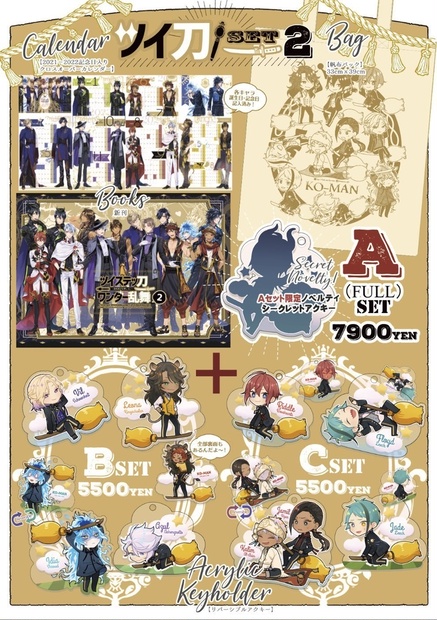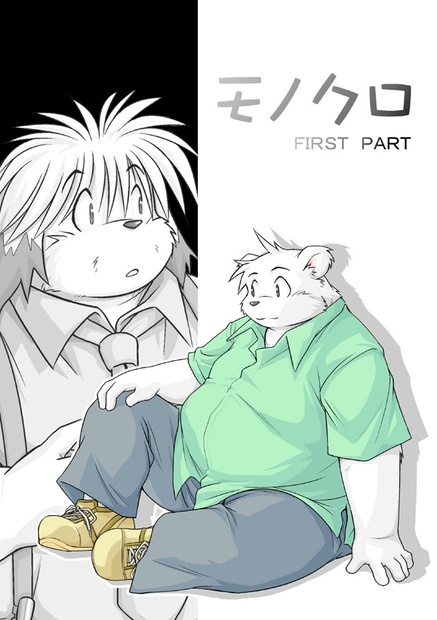![オリジナル 3D モデル [ジェネヴィーブ] Original 3D model Genevieve | 1.23 (4909545)](https://img.lighted.hk/url?url=https%3A%2F%2Fbooth.pximg.net%2Fc%2F620x620%2Fdb4cd5f7-1dc4-4d39-9459-709029e9f287%2Fi%2F4909545%2Fdc04dc16-991b-4a1c-82d7-8a38727ae1d3_base_resized.jpg&h=54d7f7910316a643920e55137ae910cc41a6ec24)
オリジナル 3D モデル [ジェネヴィーブ] Original 3D model Genevieve | 1.23 (4909545)
産品資訊
オリジナル 3D モデル [ジェネヴィーブ]
오리지널 3D 모델 [제네비브]
Original 3D Model [Genevieve]
シックな感じの犬科少女です。
시크한 느낌의 개과 수인 소녀입니다.
She is chic canine girl.
原文は韓国語であり、他の言語は翻訳本なので正確でない表現があるかもしれません。
원문은 한글이며, 다른 언어는 번역본이므로 정확하지 않은 표현이 있을 수 있습니다.
The original text is Korean, and other languages are translated, so there may be inaccurate expressions.
△ 66,407
△ 71,026 (1.0)
総合性能 | Medium
支援項目 | Avatar 3.0 | Phys Bone | MMD | Visme
VRChatでの使用を想定したオリジナル3Dモデルです。
VRChat전용 오리지널 3D 모델입니다.
This is the original 3D model for VRChat use.
//内容物 | 내용물 | CONTENTS
FBX
BLEND (3.6)
PNG, PSD Charcacter Texture
- body, head, hair, tail, expression
PNG, PSD Clothes Texture
- swimsuit, stocking, sleeve, harness, underwear
//シェイプキー | 쉐이프 키 | SHAPEKEY
- HEAD
Visme, Eye Blink 18EA
Eye 19EA
Eyebrow 5EA
Mouth 28EA
Morph 30EA
Expression 25EA
Expression Add 14EA
MMD 48EA
- BODY
Morph 6EA
Clothes 2EA
Shrink 28EA
- HAIR
Morph 7EA
- TAIL
Morph 1EA
- SWIMSUIT
Morph 1EA
- HARNESS
Morph 1EA
すべてのリスト | 전문 | ALL LIST
https://docs.google.com/document/d/10msx3Rp87sAhIgUD0R8t90IGMEl1uUqcMm_5EQnanOs/edit?usp=sharing
//要求事項 | 요구사항 | REQUIREMENTS
VCC | https://vrchat.com/download/vcc
lilToon | https://booth.pm/ja/items/3087170
Modular Avatar | https://modular-avatar.nadena.dev/
//適用方法 | 적용방법 | HOW TO USE
1. VCCを先に設置してください。
2. 新しいアバタープロジェクトを作成してください。
3. VCCでプロジェクトにModular Avatarを追加した後、Unityに入った後、lilToonシェーダーをprojectウィンドウにドラッグしてインポートしてください。
4. genevieve_0.1.unitypackageファイルをprojectウィンドウにドラッグしてインポートしてください。
5. _PREFABフォルダ内のファイルの中から好きなボディバージョンを選択してHierachyウィンドウにドラッグした後、希望する衣装パーツプレハブだけをドラッグして追加されたボディにドロップしてください。
6. 上段のVR Chat SDK - Show Control Panelに進入します。
7. Buildタブで赤色のmipmapエラーが出たらAutoFixを押してください
8. 下段のBuild & Publish for Windowsをクリックしてアップロードしてください。
1. VCC를 먼저 설치하여주세요.
2. 새 아바타 프로젝트를 만들어 주세요.
3. VCC로 프로젝트에 Modular Avatar를 추가 후, 유니티에 진입한 후, lilToon 쉐이더를 project 창에 끌어놓기 하여 임포트 해주세요.
4. genevieve_1.0.unitypackage 파일을 project 창에 끌어놓기 하여 임포트 해주세요.
5. _PREFAB 폴더 안의 파일들 중 원하는 바디의 버전을 선택하여 Hierachy 창에 끌어 놓은 후, 원하는 의상 파츠 프리팹만 드래그하여 추가된 바디에 드롭해주세요.
6. 상단의 VRChat SDK - Show Control Panel로 진입합니다.
7. Build 탭에서 붉은 색으로 mipmap 오류가 뜬다면 Auto Fix 를 눌러주세요
8. 하단 Build & Publish for Windows를 클릭하여 업로드 해주세요.
1. install VCC first.
2. create a new avatar project.
3. Add Modular Avatar to the project with VCC, enter Unity, and import lilToon shader into the project window.
4. Drag the genevieve_0.1.unitypackage file into the project window and import it.
5. Select the version of the body you want from the files in the _PREFAB folder, drag it into the Hierarchy window, and then drag only the part pre-fab you want to drop to the added body.
6. Enter the VRChat SDK - Show Control Panel at the top.
7. If you see a red mipmap error on the Build tab, press Auto Fix
8. Click Build & Publish for Windows below to upload.
//利用規約 | 이용규약 | TERMS OF USE
本モデルは、あしやまひろこ (@hiroko_TB)さんが作成した
VN3ライセンス(https://www.vn3.org/)のテンプレートを
使っています。
본 모델은 あしやまひろこ (@hiroko_TB)씨가 작성한
VN3 라이센스(https://www.vn3.org/)의 템플릿을
사용하고 있습니다.
This model using template for VN3 license (https://www.vn3.org/) by あしやまひろこ (@hiroko_TB)
- JP
https://drive.google.com/file/d/1Ixc-Z76Ee-vPO9yvGMYdyIDiJ6MBAJ8T/view?usp=sharing
- KR
https://drive.google.com/file/d/1rzAUlPFkQM5Pucls_jta4iF8v3dAuKPA/view?usp=sharing
- EN
https://drive.google.com/file/d/1OhHOpylTblx5rAhyyIBuQcQ5cAxSDnHc/view?usp=sharing
//パッチノート | 패치 노트 | PATCH NOTE
- JP
https://docs.google.com/document/d/14pVQEIUy9SrUOTXLqqbw3AX6SPlQWEWQi6aIR3V3rSE/edit?usp=sharing
- KR
https://docs.google.com/document/d/1dljqq-HmlXpGgQLa08hojB4HjgAwKwBCymzwC1RoHHU/edit?usp=sharing
- EN
https://docs.google.com/document/d/1XhyiRA4CPEwlSWqpiO4vNyV0nhEchQVeyzUGTpxYA8k/edit?usp=sharing
オリジナル 3D モデル [ジェネヴィーブ]
오리지널 3D 모델 [제네비브]
Original 3D Model [Genevieve]
シックな感じの犬科少女です。
시크한 느낌의 개과 수인 소녀입니다.
She is chic canine girl.
原文は韓国語であり、他の言語は翻訳本なので正確でない表現があるかもしれません。
원문은 한글이며, 다른 언어는 번역본이므로 정확하지 않은 표현이 있을 수 있습니다.
The original text is Korean, and other languages are translated, so there may be inaccurate expressions.
△ 66,407
△ 71,026 (1.0)
総合性能 | Medium
支援項目 | Avatar 3.0 | Phys Bone | MMD | Visme
VRChatでの使用を想定したオリジナル3Dモデルです。
VRChat전용 오리지널 3D 모델입니다.
This is the original 3D model for VRChat use.
//内容物 | 내용물 | CONTENTS
FBX
BLEND (3.6)
PNG, PSD Charcacter Texture
- body, head, hair, tail, expression
PNG, PSD Clothes Texture
- swimsuit, stocking, sleeve, harness, underwear
//シェイプキー | 쉐이프 키 | SHAPEKEY
- HEAD
Visme, Eye Blink 18EA
Eye 19EA
Eyebrow 5EA
Mouth 28EA
Morph 30EA
Expression 25EA
Expression Add 14EA
MMD 48EA
- BODY
Morph 6EA
Clothes 2EA
Shrink 28EA
- HAIR
Morph 7EA
- TAIL
Morph 1EA
- SWIMSUIT
Morph 1EA
- HARNESS
Morph 1EA
すべてのリスト | 전문 | ALL LIST
https://docs.google.com/document/d/10msx3Rp87sAhIgUD0R8t90IGMEl1uUqcMm_5EQnanOs/edit?usp=sharing
//要求事項 | 요구사항 | REQUIREMENTS
VCC | https://vrchat.com/download/vcc
lilToon | https://booth.pm/ja/items/3087170
Modular Avatar | https://modular-avatar.nadena.dev/
//適用方法 | 적용방법 | HOW TO USE
1. VCCを先に設置してください。
2. 新しいアバタープロジェクトを作成してください。
3. VCCでプロジェクトにModular Avatarを追加した後、Unityに入った後、lilToonシェーダーをprojectウィンドウにドラッグしてインポートしてください。
4. genevieve_0.1.unitypackageファイルをprojectウィンドウにドラッグしてインポートしてください。
5. _PREFABフォルダ内のファイルの中から好きなボディバージョンを選択してHierachyウィンドウにドラッグした後、希望する衣装パーツプレハブだけをドラッグして追加されたボディにドロップしてください。
6. 上段のVR Chat SDK - Show Control Panelに進入します。
7. Buildタブで赤色のmipmapエラーが出たらAutoFixを押してください
8. 下段のBuild & Publish for Windowsをクリックしてアップロードしてください。
1. VCC를 먼저 설치하여주세요.
2. 새 아바타 프로젝트를 만들어 주세요.
3. VCC로 프로젝트에 Modular Avatar를 추가 후, 유니티에 진입한 후, lilToon 쉐이더를 project 창에 끌어놓기 하여 임포트 해주세요.
4. genevieve_1.0.unitypackage 파일을 project 창에 끌어놓기 하여 임포트 해주세요.
5. _PREFAB 폴더 안의 파일들 중 원하는 바디의 버전을 선택하여 Hierachy 창에 끌어 놓은 후, 원하는 의상 파츠 프리팹만 드래그하여 추가된 바디에 드롭해주세요.
6. 상단의 VRChat SDK - Show Control Panel로 진입합니다.
7. Build 탭에서 붉은 색으로 mipmap 오류가 뜬다면 Auto Fix 를 눌러주세요
8. 하단 Build & Publish for Windows를 클릭하여 업로드 해주세요.
1. install VCC first.
2. create a new avatar project.
3. Add Modular Avatar to the project with VCC, enter Unity, and import lilToon shader into the project window.
4. Drag the genevieve_0.1.unitypackage file into the project window and import it.
5. Select the version of the body you want from the files in the _PREFAB folder, drag it into the Hierarchy window, and then drag only the part pre-fab you want to drop to the added body.
6. Enter the VRChat SDK - Show Control Panel at the top.
7. If you see a red mipmap error on the Build tab, press Auto Fix
8. Click Build & Publish for Windows below to upload.
//利用規約 | 이용규약 | TERMS OF USE
本モデルは、あしやまひろこ (@hiroko_TB)さんが作成した
VN3ライセンス(https://www.vn3.org/)のテンプレートを
使っています。
본 모델은 あしやまひろこ (@hiroko_TB)씨가 작성한
VN3 라이센스(https://www.vn3.org/)의 템플릿을
사용하고 있습니다.
This model using template for VN3 license (https://www.vn3.org/) by あしやまひろこ (@hiroko_TB)
- JP
https://drive.google.com/file/d/1Ixc-Z76Ee-vPO9yvGMYdyIDiJ6MBAJ8T/view?usp=sharing
- KR
https://drive.google.com/file/d/1rzAUlPFkQM5Pucls_jta4iF8v3dAuKPA/view?usp=sharing
- EN
https://drive.google.com/file/d/1OhHOpylTblx5rAhyyIBuQcQ5cAxSDnHc/view?usp=sharing
//パッチノート | 패치 노트 | PATCH NOTE
- JP
https://docs.google.com/document/d/14pVQEIUy9SrUOTXLqqbw3AX6SPlQWEWQi6aIR3V3rSE/edit?usp=sharing
- KR
https://docs.google.com/document/d/1dljqq-HmlXpGgQLa08hojB4HjgAwKwBCymzwC1RoHHU/edit?usp=sharing
- EN
https://docs.google.com/document/d/1XhyiRA4CPEwlSWqpiO4vNyV0nhEchQVeyzUGTpxYA8k/edit?usp=sharing